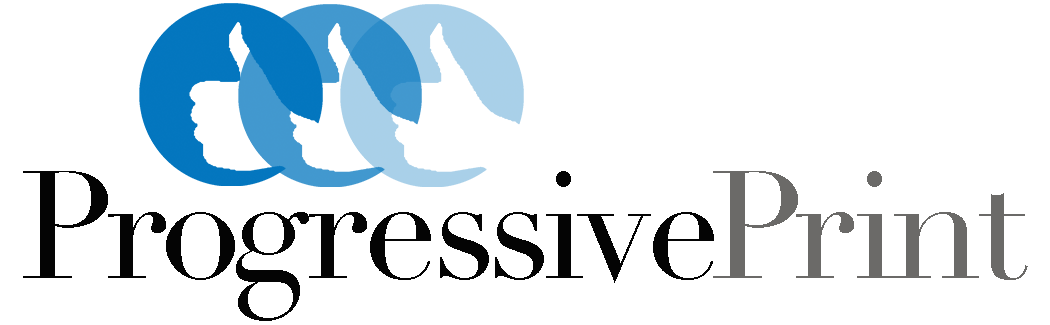The value of
automated PDF preflight
and finding errors quickly
Print service providers, receive files from their print buyers every day and no matter the size of the printer, — from a quick print shop to a large multi-site printer — everyone wants to know the same thing.
“Does the file match the job specs?” And, “is it ready for print?”
Many printers today use a variety of methods and tools to answer these questions. Typically, files are forwarded to someone versed in desktop publishing, PDFs and checking files for the common issues. Most of the time, it’s not the same person who received the files or must communicate with the customer to ensure the files are correct.
Knowing the answers to these questions is essential to getting a file through production smoothly, on time and cost efficiently.
In Good2Go we decided to address this by using industry leading PDF preflight technology — Enfocus Pitstop — to help identify file specifications and detect possible errors that are hard to see and affect the document quality.
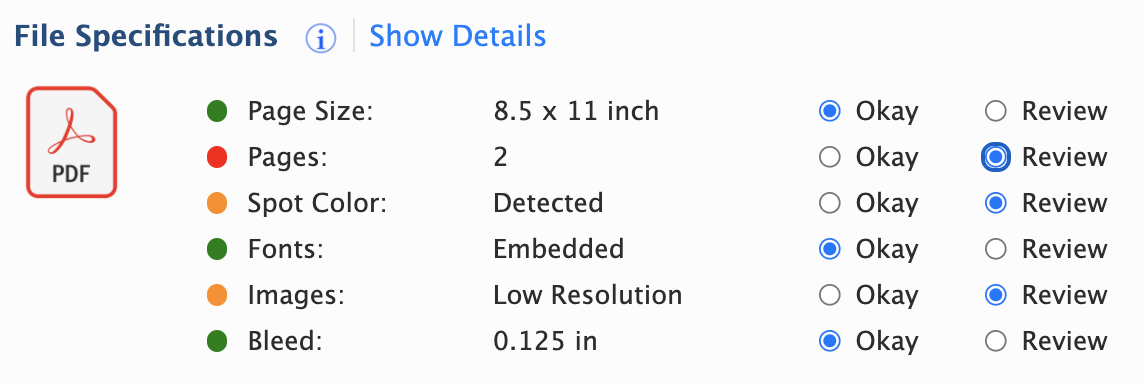
Preflight summary in the Good2Go Order Portal give print team members an easy to understand overview of the file quality and potential issues.
Specifications collected:
Common errors reported:

We proudly license Enfocus PitStop technology to drive our preflight services.
Good2Go shows preflight results in laymen text and organized so critical data is shown first.
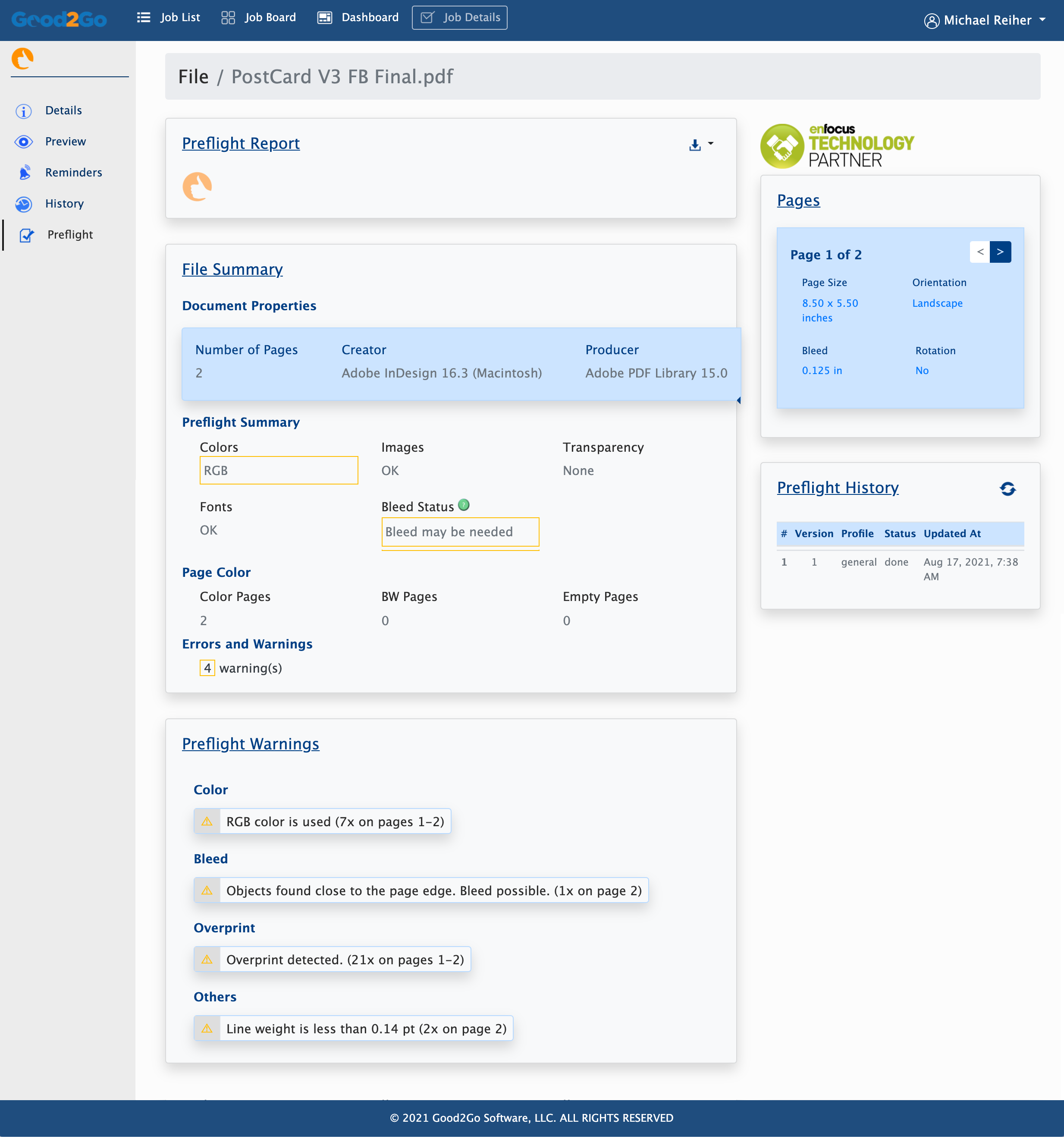
What’s great about how this was done in Good2Go is we integrated this right into our core. This way any PDF added/uploaded to Good2Go is automatically preflighted and errors reported back to the printer. 100% automatic and with every PDF.
On average, a 20 MB PDF file is uploaded and preflighted in under 10 seconds in Good2Go.
Knowing there’s a potential problem can aid in correcting the problem quickly. For instance, if a 72dpi image is reported on page 4 of a document, you know you need to check that out further before sending that file to print.
Locating hard to find errors
But what if its not obvious which object is causing the error? Knowing this a common issue with preflighting PDFs, we decided to include the Enfocus PitStop Annotated Preflight report. With the report, you can view the document then click on the errors and see the object highlighted on the page. This takes away any guesswork and greatly speeds up the error identification and fixing process.
Not perfect but worth it!
Critics of the preflight process will claim that preflight reports show too many junk errors or can’t be accurate enough to catch every issue. Both claims can be true. PDFs can be made in a variety of ways and PDF preflight may not be 100% accurate in all situations. It can be very hard to detect issues when files are not constructed in conventional way. For example, when a designer will increase the size of the document page size and add bleeds manually.
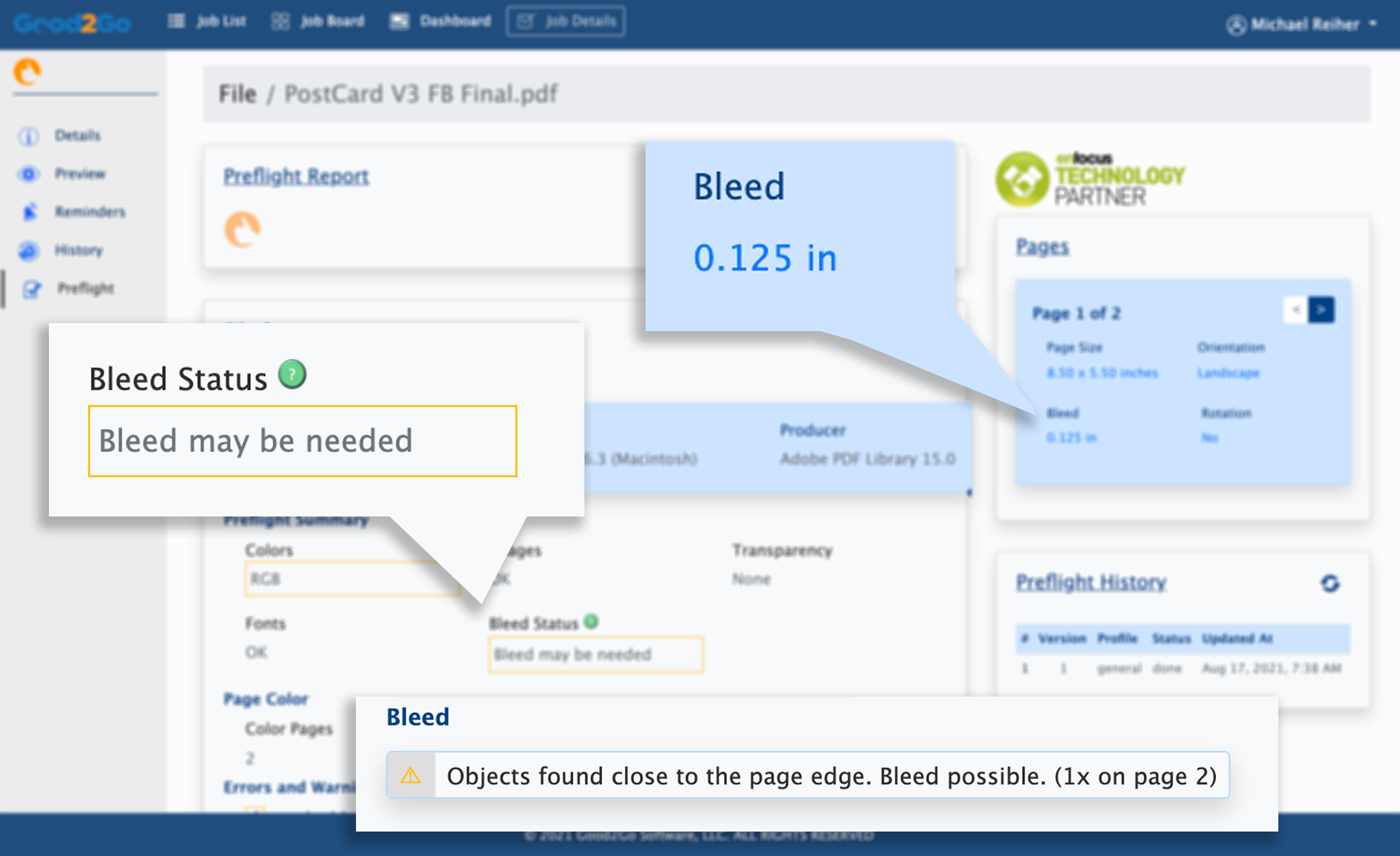
Good2Go reports three different aspects that may affect the need for bleed in a document. The actual bleed amount, if bleed may be needed and if objects are detected very close to the edge of the page.
However, lack of perfection does not stop legitimate and hard to detect errors from being found and reported. The more operators use preflight, they quickly learn what’s important in your environment and disregard errors that don’t apply. Plus in Good2Go we simplify the information in order to make it easy to review for the most common issues.
See it. Try it!
Watch the 15 minute on-demand webinar, the video on PDF Preflight or give it a try for yourself. Just sign-up for an account, and you’re automatically sign-up for a 14-day free trial. No credit card required, and you are not automatically billed unless you sign-up for a paid account.
Once you have a Good2Go account, just drag and drop some PDFs on the Good2Go window to upload — Good2Go will then preflight the file and you can view the results under the preflight section of the file details.
14-day free trial
Sign-up for our fully functional, hassle-free, 14-day free trial! No credit card required!